This month, we’ve got some big updates to announce for Vectera. It’s all about improving your team’s workflow. And we had to share: Our increasing international traction attracted the attention of De Tijd, Belgium’s biggest financial newspaper (Dutch article) and Capterra, that included Vectera in a top 20 report of best meeting software.
Team scheduling has arrived
If you want to improve your daily workflow and you have multiple colleagues in your team, our new team scheduling feature might be what you’re looking for! It allows you to create one or multiple appointment types for your team booking page.
You’re able to offer your clients multiple options when they schedule an appointment:
- Your clients choose with whom they want to schedule the appointment
- Vectera chooses an available team member randomly (perfect for first line support, success or commercial teams!)
- Your clients can choose between both options (see image below)

Team bookings are controlled by the admin of a team and are available for teams with more than 1 member.
As an admin, you can now also control all your team member’s appointment types and configure those the way you want it. Simply visit the scheduling page and toggle ‘show your team member’s appointment types’:

To get the most out of team scheduling, we’ve created a full video for you explaining different configurations and examples. For a deeper dive into the wondrous world of scheduling, visit our Help Center!
Support: a multilingual help center
- We've updated the scheduling part in our help center and added help articles regarding the updated and new features.
- To welcome new users from all over the world, we restructured the help center in several categories for all supported languages to make it more clear. Choose the language at the top right. Currently English, Dutch and Spanish are supported.

- A new help category: Next to restructuring the help section we created a new category for API & integrations. These help articles guide you on how to leverage our API to integrate Vectera with your website or platform but if you have any questions or you need extra help, feel free to reach out. Send us an email or get in touch trough chat!
- As an image can say more than a 1000 words, we felt that tutorial videos were the right way to go while improving the Help Center. Therefore we uploaded the ultimate Vectera tutorial on our YouTube channel. The tutorial focusses on how to use the meeting rooms and whiteboard:
- We value our clients and their thoughts, experiences and feedback. And that apparently goes two ways! We've uploaded a first series of video testimonials to our YouTube channel of several clients explaining why and how they use Vectera. Interested to create a testimonial yourself? Let us know at team@vectera.com!
Meeting rooms
While adding new features is great, it’s also important to keep improving our current features and setup. This month, we have 5 exciting updates for you!
Better recordings
We’ve been working hard on improving the quality of recorded meetings. Recordings in Vectera are now better and more reliable.
This had a small impact in the way recordings are started: you don’t have to click on the extension anymore. This help article and the gif below details how to start a recording. It’s also a very practical guide for whoever needs a refresh.
P.S.: Did you know it’s easy to upload your recordings to your meeting room for easy sharing? When your recording is finished, simply click on the upload icon in Recordings and there it goes!
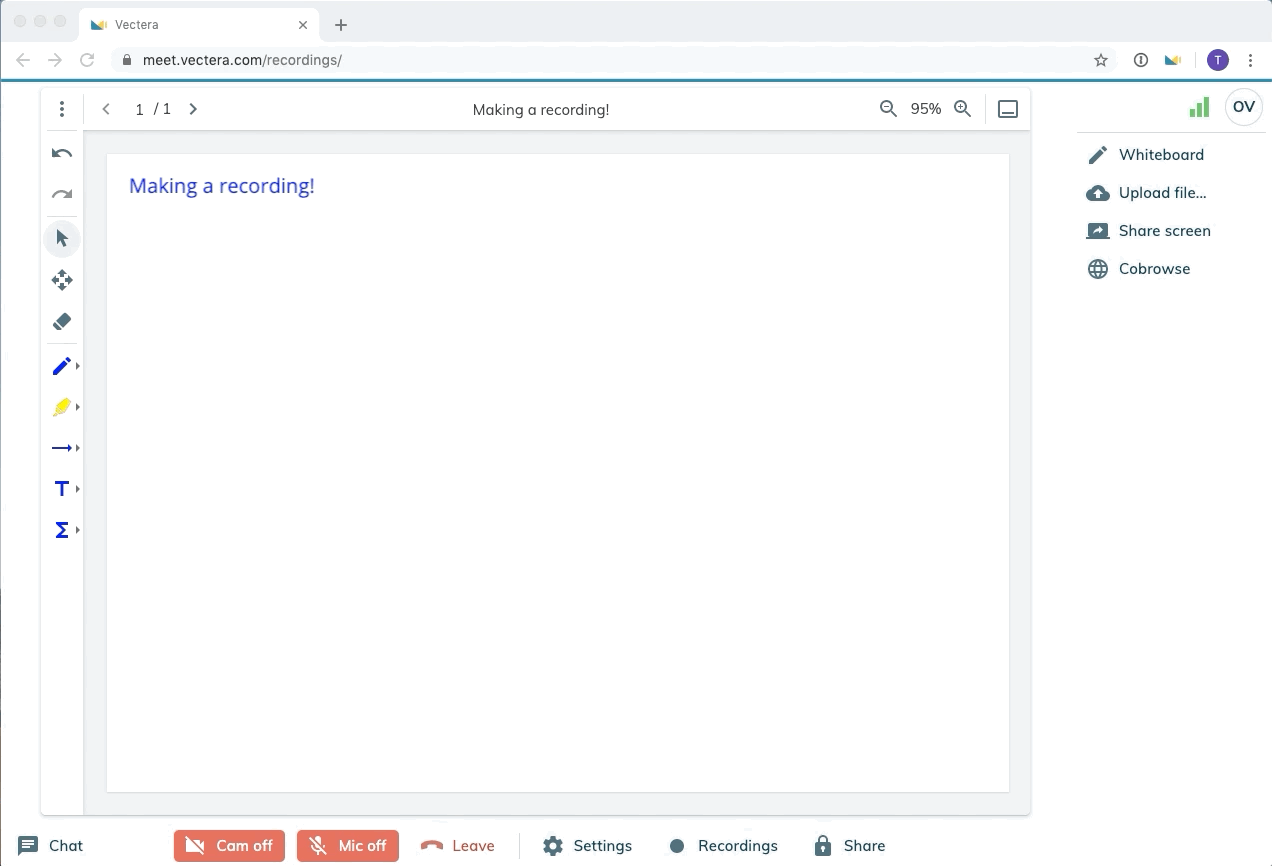
Hooray! Screen share in Safari and Edge support
- Safari has made it possible to share screens, so we immediately integrated this into Vectera. It's currently only possible to share a full screen in Safari (version 13+) on desktop. Screen sharing is not yet supported in iOS - but you’ll be the first to know when it’s there!
- Edge support: Since Microsoft has released a new Edge version based on Chromium, Edge is now also supported for Vectera. It works exactly the same as Chrome, so it's a fully featured: recordings, share screen, co-browse, ...
The old Edge version is not supported however, so make sure you open the correct browser!

Whiteboard
No big new features here this month, a couple of improvements though:
- Copy, cut and paste text in the whiteboard: It's now possible to copy, cut and paste text into a new text box.
- Upload files from OneDrive: Previously it was possible to upload files from your computer, Google drive and Dropbox. Now we've added a fourth option: upload files from your Microsoft OneDrive account into the meeting room.
Lastly, we would like to highlight that we look forward to your feedback. Our main goal still is to improve your experience with creating online meeting rooms. Eager to get going? Log into your account or get started with a free, fully featured trial of Vectera.


