If you regularly have client meetings, you understand the hassle of finding the right time and place to meet with your clients. Allow your clients to easily schedule meetings using Vectera.
That's exactly why Vectera has built a scheduler: to free up the time you put in back-and-forth emailing with your client to book a meeting. So you can invest your time in your what matters: your actual business.
Vectera allows you to:
- 2-way sync with your connected calendar (and others, eg. personal and business calendar)
- Connect to Outlook, Google Calendar, Office 365, Exchange and iCloud
- Offer online and offline meetings
- Automatically create video meeting rooms for your online meetings
- Create different appointment types (15min, 45min, 3 hours? Vectera's got you covered)
- Add a calendar reminder to your client's meeting when their meeting is about to start - you define how long in advance
- Ask custom questions to your clients, required or optional
- Sync your client's booking information with your CRM (Salesflare and Teamleader, more following!)
- Automatically redirect your client to a URL of your choice - with their booking parameters included
- Integrate your public booking page into your own website
- Create hidden booking pages for those meetings you only want to offer to specific clients
- and more on vectera.com/scheduling
We're highlighting selected features below. Want to see other features get some attention as well? Let us know at request@vectera.com!
Create different appointment types
Giving your clients the option to choose which type of appointment they want to have, is adamant in offering a good service.
This gives you to advantages:
- your time is more efficiently allocated as a client will choose the appointment type that is in line with what they want to discuss (eg. 15 minute discussion, 1 hour meeting etc)
- you can differentiate on a content level by offering different types of meetings (eg. Introductory meeting, partner meeting, ...)
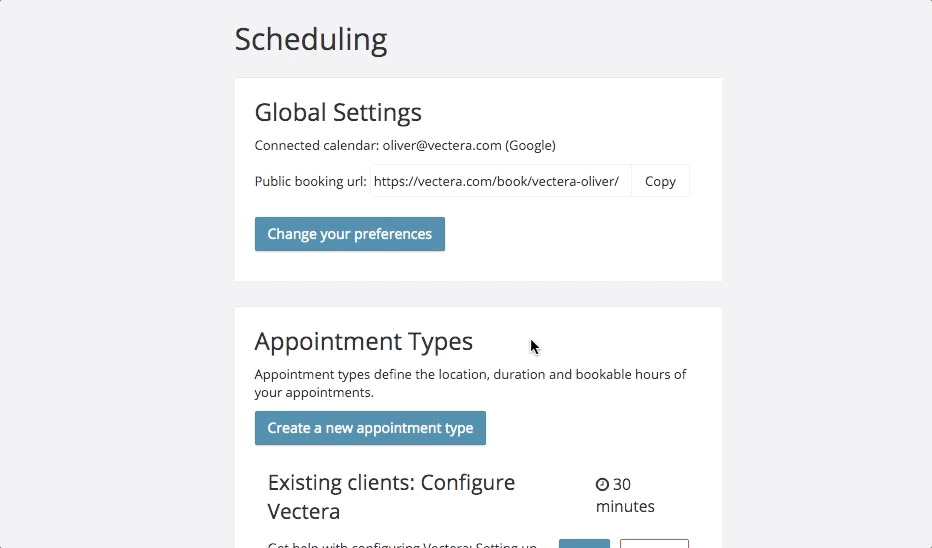
If you want to dive deeper into the configuration of appointment types, we've written about it here.
Redirect your client when they've booked a meeting
When a client books a meeting with you, Vectera allows you to redirect your client to your website (or another URL - choose wisely!).
The URL is specific for each appointment type. You can add the URL when creating or editing an appointment type here:

Once you've entered your redirect URL, your clients will be - ahem - redirected to that URL 5 seconds after they've confirmed their booking with you.
In the URL, the booking parameters will be added. These include:
- Appointment type
- Date & time of selected time slot
- Location (online or offline)
- First name, last name
- Custom questions + their answers (if available)
You can use these parameters to build custom content on your website (eg. auto fill in a form). Your developer can help!
---
If you're looking for more help in configuring and setting up your scheduler, you can find a lot more insights in our Help Center.
Didn't find what you were looking for? Shoot us a mail at help@vectera.com!
Last question (promise): intrigued by Vectera and all its possibilities? Head over to vectera.com/signup to start your 14 day free trial!



