It’s October already, but we’re not tired yet. We just keep on going and keep launching new features. And in this month’s edition, we have quite a lot to share. In the first place, we can finally announce meeting room templates. But that’s not all; as usual, we have updates in the dashboard, scheduling tool and meeting rooms. Read on!
Meeting room templates
Let’s start off with a bang! It’s now possible to create templates for your meeting rooms and it will save you and your team a ton of time.
You can add whiteboards with annotations, upload files and images and prepare private notes in a meeting room template. Besides that, you can also change the default meeting room settings and share settings. You can create and edit meeting room templates at ‘settings’ > ‘meeting room templates’ in your Vectera profile.
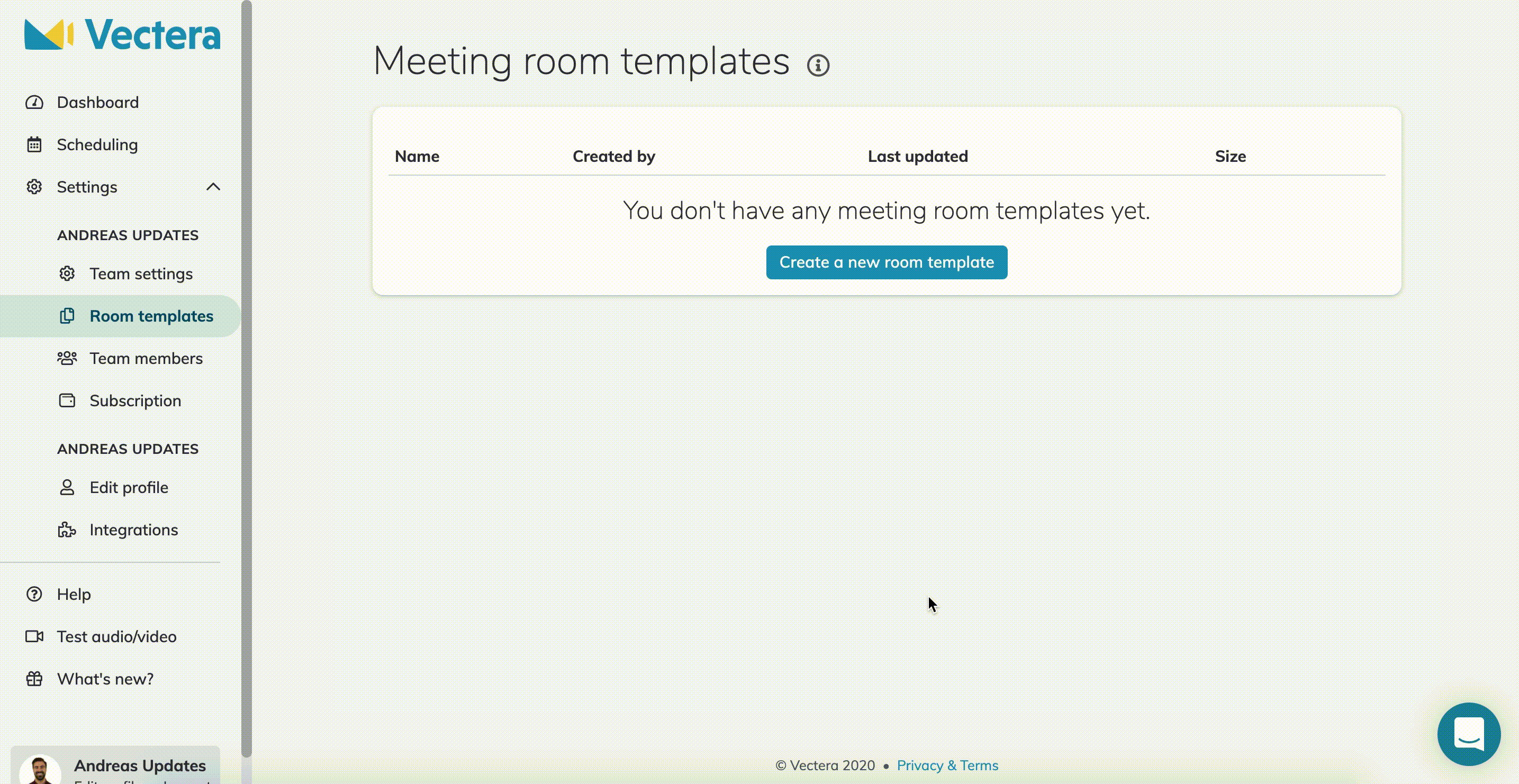
The biggest advantage about meeting room templates is that it’s a huge time saver. When you, for example, always share the same brochure during an introductory meeting, you can now create a template for that kind of meeting so you won’t have to re-upload that brochure every single time.

But you can also add the introductory meeting template to a specific appointment type. Every time someone books that specific appointment type with you, the meeting room (with all the necessary documents and whiteboards already in it!) will be automatically generated.
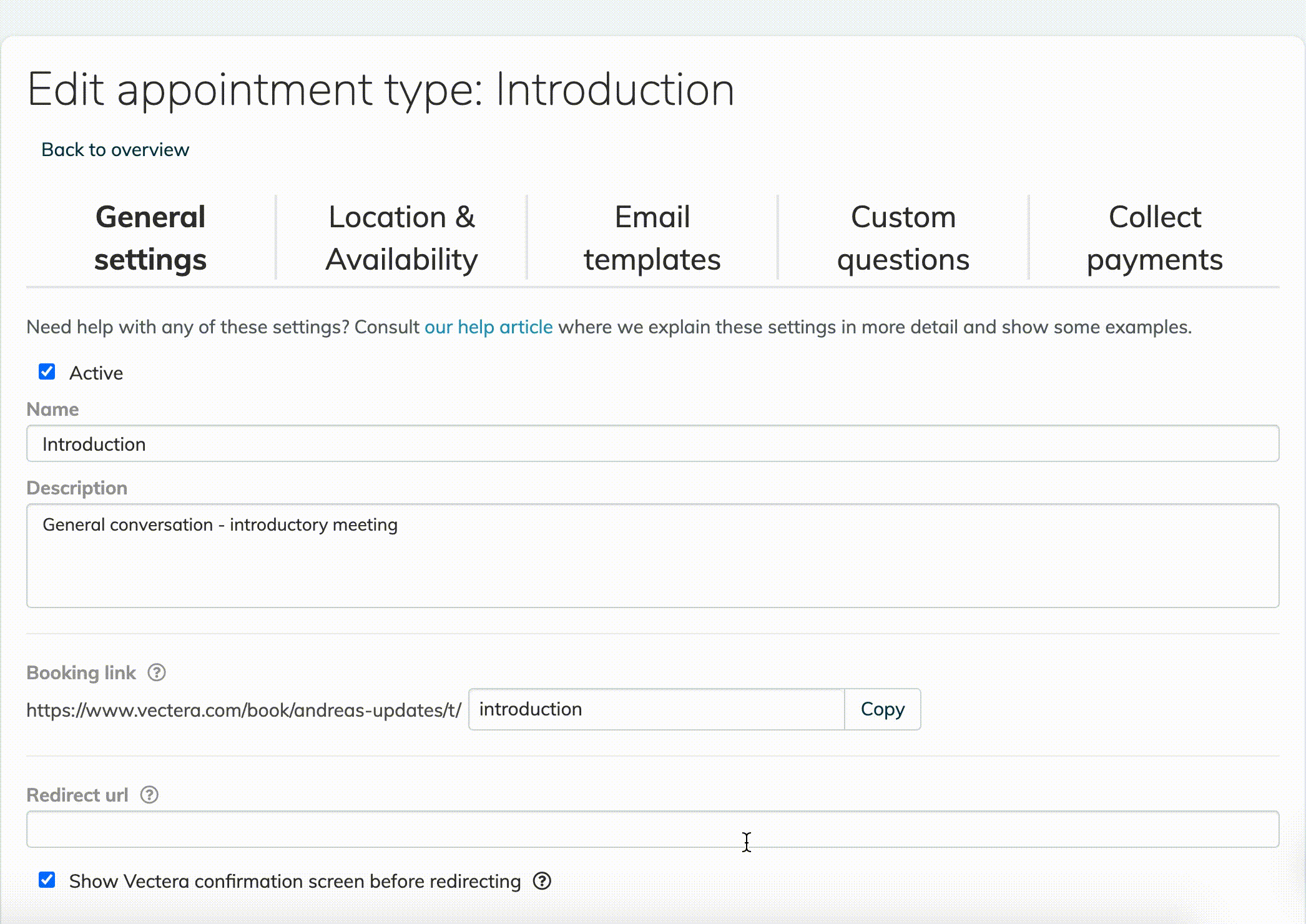
Pro tip: use meeting room templates for your team appointment types to achieve consistency. You can leave guidelines for your team members in the private notes and upload all the right files for them!
Dashboard
This meeting room is currently in use
Meeting room templates are of course not the only update! In the dashboard, the meeting room tiles will now show if a meeting room is ‘currently in use’.
If your meeting rooms are public, or you gave someone all-time access, you’ll now be able to see if your guest is already there before you enter the room yourself. No more surprises!

Scheduling
Faster loading times
In the scheduling department, we’ve improved the loading times for (team) booking pages.
Before, sometimes it took quite long to load in the booking pages. This was especially the case with team booking pages or booking pages with more than an average amount of appointment types.
However, this is history! Loading in the booking pages happens considerably faster and we’ve added the message ‘loading availabilities’ while loading in the page.
Meeting rooms
Make your guests leave the meeting room
Before, you were only able to close the meeting room for no one else than yourself. But when you want to end your call by clicking on the red phone at the bottom of the meeting room, you will now get three choices:
- Leave call: just leave the meeting room yourself and let your guest leave the meeting room by theirselves.
- End call for everyone: the meeting will be over for all the attendees in the meeting room, including yourself.
- End call for everyone but me: you’ll end the meeting for all your guest, while you can stay a little longer.
Your choice!

Autofill your guest’s name and configure audio/video settings before he/she enters the meeting room
Sometimes it’s important to keep the threshold for your guest to join an online meeting as low as possible. If you’re integrating with Vectera’s API, you can tweak the meeting room url so your guest won’t have to fill in anything before joining the online meeting room.
You can add parameters to the url that will autofill:
- the name of the guest
- the audio/video selection menu
- both name and audio/video selection menu
You can read this article to get more information about autofilling your guest’s name and/or audio/video preferences.
Looking forward to implement this into your workflow as well? Get in touch here to discuss all Vectera’s integration possibilities!
Forward url after the meeting is ended
After your guest has left the meeting room, you can now redirect your guest to (a special thank you page on) your own website.

This forward url is available for Vectera Pro users with the whitelabel add on.
Header image: Business vector created by pikisuperstar - www.freepik.com
Lastly, we would like to highlight that we look forward to your feedback. Our main goal still is to improve your experience with creating online meeting rooms. Eager to get going? Log into your account or get started with a free, fully featured trial of Vectera.


