For July we have quite a lot of new features and updates to introduce. It’s of course all about getting an even better experience with Vectera, but giving a personal touch to your meeting rooms and profile just looks better. Don’t you think?
Vectera profile
Let’s put a human face on it
Suit up, make a nice profile picture and upload it to your Vectera account. The image will be visible in several places, so you better make sure you look better than ever!
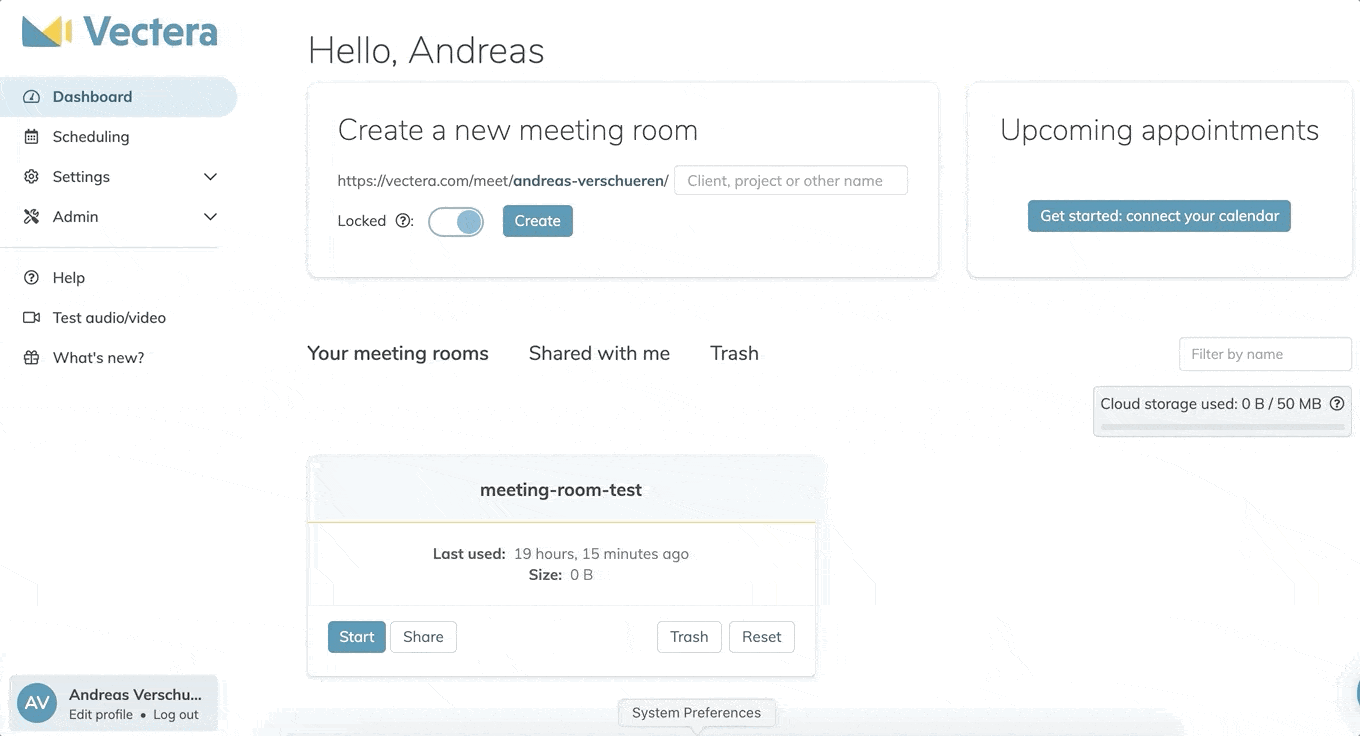
Once the image is uploaded and you’ve hit save, it will be visible on your dashboard, on the team booking page and in your meeting rooms.
When you upload your profile image with a mobile phone or tablet, you can also take a picture at the exact moment and upload it immediately. Selfie time!
Find out more on how you can upload the image and where it’s shown in this help article.
Extended Vectera trial
We offer a 14-day free trial to all new users signing up. You can now extend this a 70-day free trial if you add team members in Vectera. For every new team member, the trial period will be extended with 2 weeks up to a maximum of 10 weeks.
This gives you the perfect opportunity to roll out Vectera for your team and try it over a longer period of time.
Scheduling
ActiveCampaign integration
In the scheduling department, there’s a new integration that smoothens your workflow even more than before. If you’re using Active Campaign as a CRM or marketing platform, you can now connect your ActiveCampaign account to Vectera. Read more here.
These are the possibilities when a client books a meeting through your booking page:
- automatically add a contact and account
- add the contact to an existing list and create or update a deal
PS: not using Active Campaign? Vectera is also integrated with Salesflare CRM!
Embedded booking page
But that’s not all. Embedding your booking page into your own website just got a bit more intuitive. You can now copy an embeddable link from your scheduling page to show your booking page in every browser.
This help article shows how to add the embeddable link into your own website.

Additional event statuses
Besides all of the above, we also have some small updates regarding the Outlook and Google Calendar connection.
From now on, events with the status Tentative, Busy or Away in Outlook will not be bookable. For Google Calendar, Out of office will be seen as busy.
Meeting rooms
Full screen mode
If you’re tired of the address bar (or multiple toolbars) of your browser ruining your view, we have some good news for you. The full screen mode is finally there. Active users will already know that the full screen feature has been there for a couple of days, but we didn’t get the chance yet to announce it officially!
All you have to do is click on the full screen icon in the top right corner of your screen. After that, just lay back and enjoy a full screen Vectera meeting room.
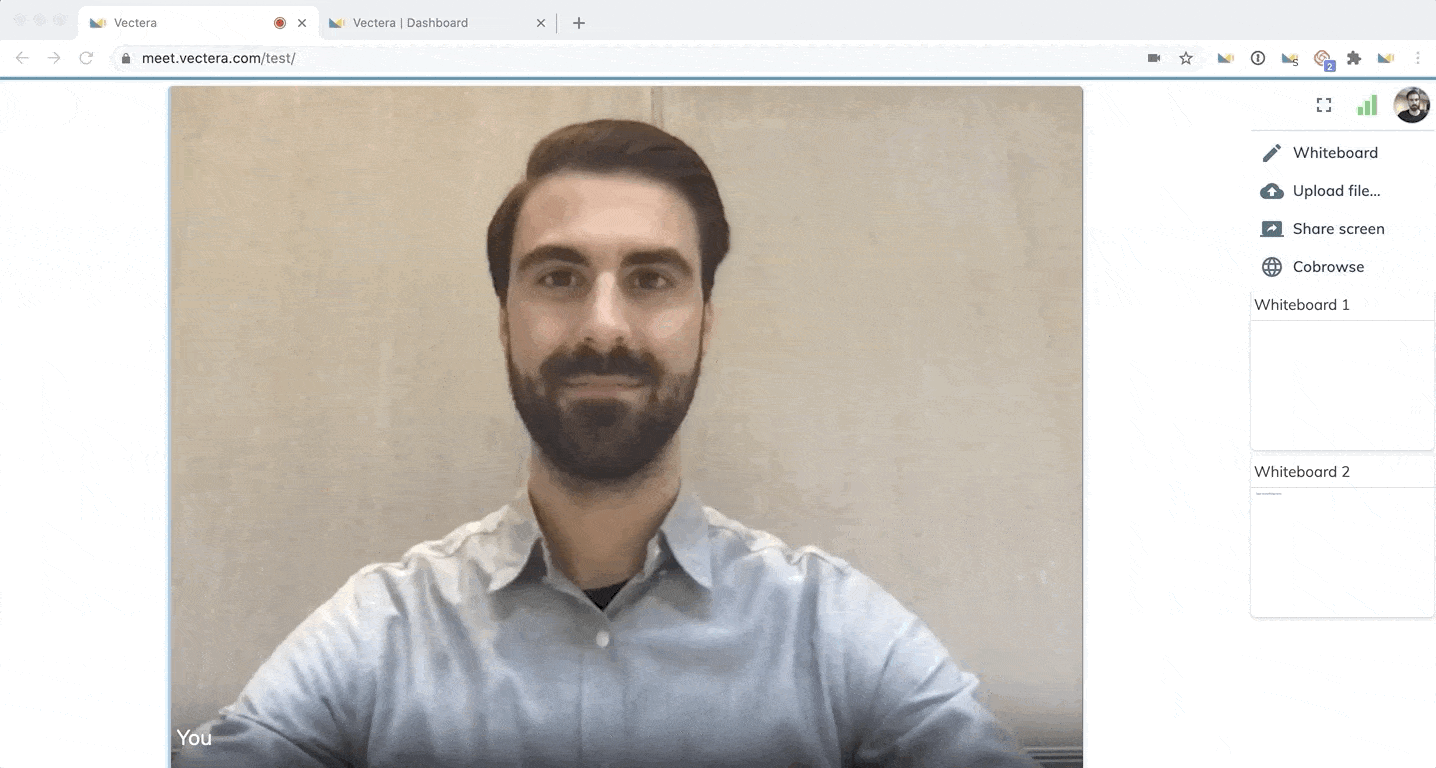
Meeting room background
And another feature to customize your meeting rooms! In the team settings page, you can now upload a meeting background image.
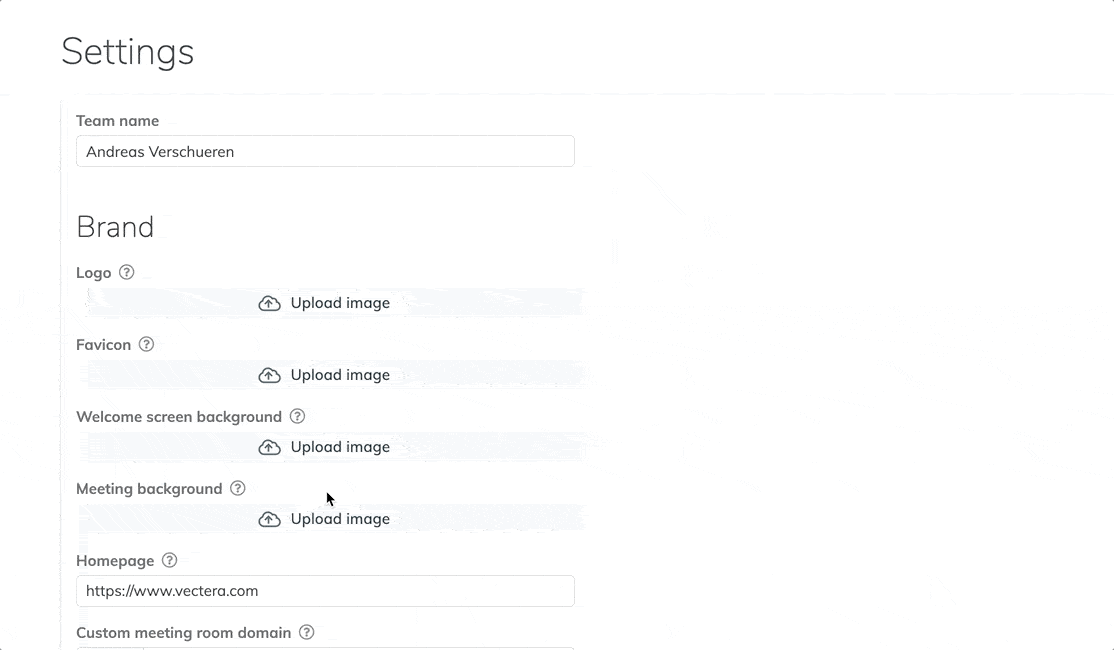
This meeting room background will be visible in all your (team member’s) meeting rooms.

Screen share snapshots
When you take a snapshot of a shared screen, the snapshot will now be minimized at the side of the meeting room, while the shared screen remains active in the middle of the screen. No more back and forth switching between the shared screen and the snapshots.
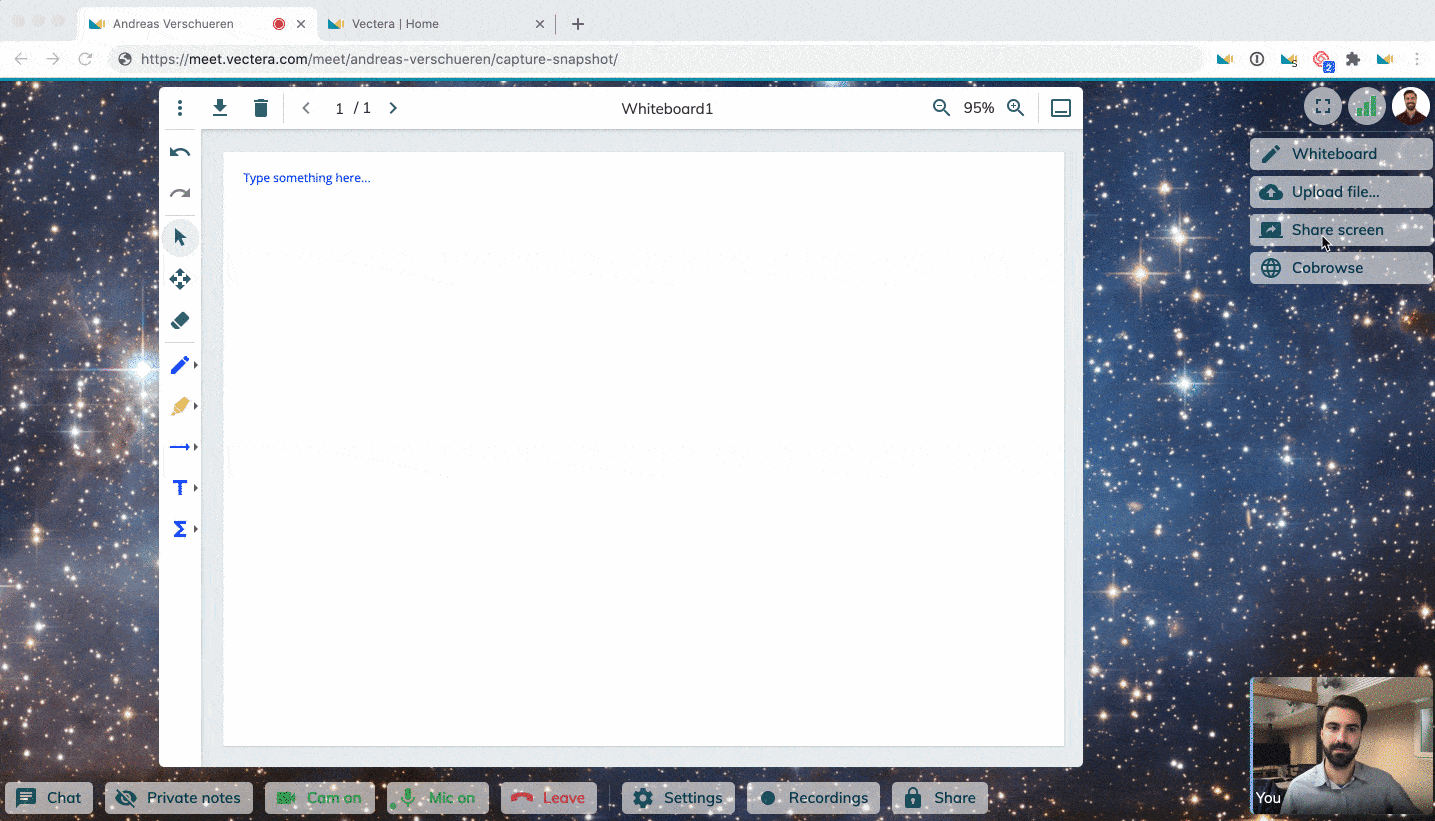
Besides that, all snapshots will now be collected in the same whiteboard instead of creating multiple whiteboards. Once screen sharing stops, you can easily go through the snapshots and discuss them together!
Whiteboard: download and trash just became easier
And last but not least: a little update in the whiteboards! To download or delete a whiteboard, you had to click the whiteboard menu at the left top corner, remember?
Well, that’s history now! We’ve moved the download and trash function to the top of the whiteboards, so it’s just one click away now.
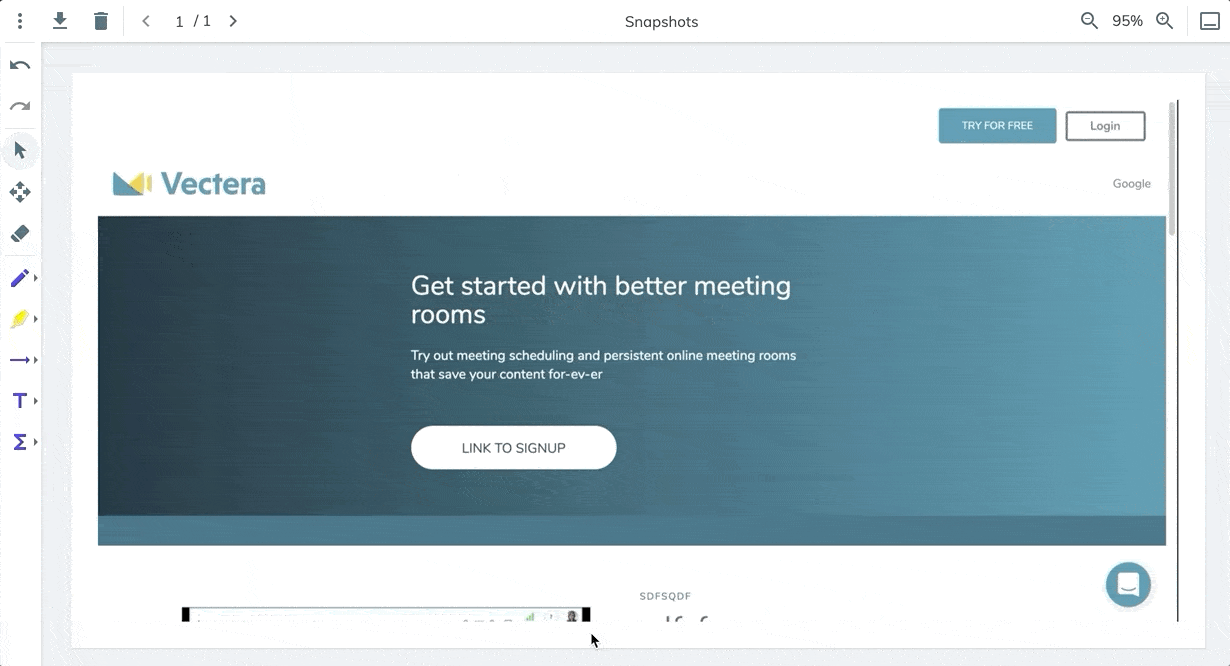
Lastly, we would like to highlight that we look forward to your feedback. Our main goal still is to improve your experience with creating online meeting rooms. Eager to get going? Log into your account or get started with a free, fully featured trial of Vectera.



